We have a dirty secret to share with you:
You don't need standard embedded ribbons! You can hide them all!
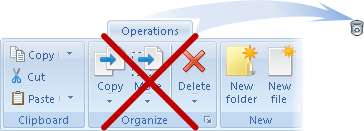
Ribbons aren't ment to run some embedded operations. You can execute these actions faster with keyboard shortcuts.
You will realize the true purpose of ribbons, when you start creating and configuring ribbons for yourself.
Add buttons with the desired programs and commands to your ribbons. Nothing stops you from borrowing few important buttons from the standard ribbons.
Efforts spent creating custom ribbons pay themselves by simplifying your work, raising effectivness, saving your time!
Here are some actions available to you on ribbons:
•Drag files and folders (a very cool feature!)
•Navigation to related folders (also cool!)
•Sorting into folders (saving in you time and efforts!)
Ribbons and Desktop
You will accelerate your work by placing some shortcuts on a Ribbon instead of Desktop, Quick Start or Start panel. Ribbon buttons possess additional features and functions missing with regular shortcuts.
Now we describe these features and functions.
1. Cohesion.
File panels and ribbons are closely connected and complement each other. It's easy to populate ribbons from a file list, and a ribbon becomes an extension of file list.
Look here.
By creating a button on a ribbon for starting a program/document, you get at the same time:
•ability to navigate into the folder with the document/program,
•ability to open other files with the program.
If this is a folder's button, in addition to simple navigation to the folder you can:
•quickly copy, move file, archive into the folder.
For instance. Inside a folder you decide to archive files. There is a button with archive folder on the ribbon:
1) Just drag these file with right mouse click on the archive button.
2) You will get a menu with file actions. Select "Archive" and you are done!
3. Intuitive interface.
Though ribbons are reach with features, they are intuitive to use and easy to learn, and may be even enjoyable.
You need to know these 3 actions with ribbons, and the rest is easy to figure out:
•dragging files into a ribbon,
•selection of buttons,
•calling context menu on tools ribbon groups.
Try to change and use ribbons – it's useful and just amusing!