Language Editor allows handling .lng files. It helps reducing errors and mismatches by letting see the original and edited files.
Hot keys are here.
Use a menu item at the end of the language selection list to open the editor. Also if a folder contains two or more .lng files, a button appears on the left hand side: ![]()
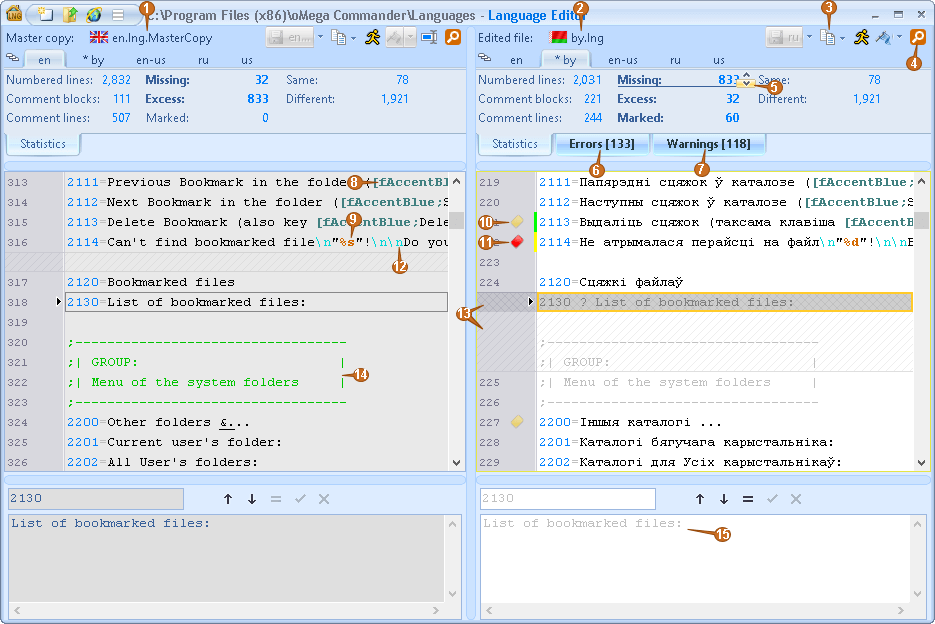
|
File-example. The original file isn't usually edited.
|
|
Edited file.
|
|
Special text copy. Can be used for spell checking in an external program.
|
|
Search. Hot key Ctrl+F.
|
|
Navigation to the next similar line.
|
|
File error list (comparing to the original).
|
|
File warning list.
|
|
|
|
Substitution parameter.
|
|
Warning label. In this case the translated file is missing an appropriate formatted construction "[fAccentBlue;…]".
|
|
Error label. In this case the translated file in parameter "%d" doesn't match parameter "%s".
|
|
New line.
|
|
Square tile background means missing these lines in the file (shows lines from the opposite file). More significant text has darker background.
|
|
Comments. Any text, not starting with digits is considered a comment.
|
|
Current edited line. After editing press key Down to go to the next text.
|