The large portion of ribbon properties can be specified in the context menu of its tab:
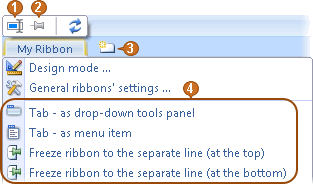
|
Ribbon renaming.
|
|
Default ribbon. If press this button on a pinned tab (not a menu or dropdown panel), the ribbon will be open by default, e.g. when starting the application.
If the button is unpressed for all ribbons, the last one will be kept open.
|
|
Adding new ribbon.
|
|
Ribbon representation. You can choose from 5 way to show a ribbon: •Show the ribbon on a pinned tab. •Show as a dropdown tool panel. •Like in menu. •Freeze on top. •Freeze on bottom. |
If a ribbon is represented as a tool panel, its height can be easily changed with the mouse. The same be done with all subpanels:
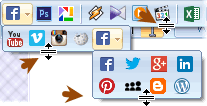
Additional ribbon properties can be specified in Designer on Insert "Ribbon Properties".
For instance you can specify the number of rows on the ribbon if not all tools fit horizontally. There is an option to automatically squeeze tools to fit.